Problem:
Deploying Task Sequences to the Unknown Computer collection will result in UEFI failures if the boot image is the wrong architecture type when using PXE.
Scenario:
Until the introduction of UEFI, most organizations used 32 bit (x86) boot images to deploy both 32bit and 64 bit operating systems. Even if you had UEFI hardware it ran in legacy mode.
With the infusion of Tablets, such as the Dell Venue and MS Surface, we are seeing new problems in our SCCM environment. UEFI does not work like a traditional Bios.
UEFI hardware requires the boot image to match the architecture of the device it’s booting on otherwise it will fail to boot.
Example: A lot of organizations have to support both x86 and x64 hardware. If you try booting a UEFI device with the wrong boot image you get this lovely message: “File: \Windows\System32\boot\winload.efi Status: 0xc0000359″
Solution:
Believe me when I tell you I have researched this to death. Here are my findings:
The bottom line is this: Your Task Sequence Boot Image has to match the device architecture. For Known computers the fix is fairly straight forward.
- You assign the Task Sequence to the correct architecture type.
- You create a Collection that queries based on model or cpu type.
- Assign your Task Sequence by matching Architecture Type.
For Unknown Computers it’s a bit tricky. When you install Unknown Computer Support SCCM creates an Unknown Collection that queries both x86 and x64. This was not really an issue until UEFI.
Here is a quick step by step.
- Remove all deployments from the “All Unknown Computers”. Available or Required.
- IMPORTANT! Never, Never, Never deploy to “All Unknown Computers” again. Ever! Don’t do it.
- Create two new collections.
- One for All x64 Unknown Computers
- One for All x32 Unknown Computers
- You can use a direct rule and add the appropriate Architecture.
- On each Task Sequence restrict the boot image to the appropriate architecture
- Deploy your Task Sequence to the appropriate Unknown Collection.
Now when you boot an unknown UEFI device SCCM will send the right Win PE.
I have done some limited testing with great success. I am working on a full production test. I will update this article as I continue to refine. In addition, I am working on a series for deploying Tablets. I hope to expand on this soon.
References
https://technet.microsoft.com/en-us/library/gg712337.aspx
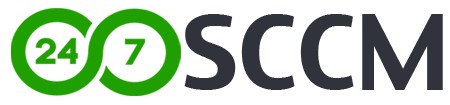





I am just curious on this solution since I have the same issue with the surface pro 3 and still needing to image 32 bit. Does the architecture get based off the bios. Do only machines using UEFI show as a x64 unknown computer and all legacy bios machines show up as x64 unknown computers?
What exacting am I putting in the direct rule? ie what resource class, attribute. and values should i be using?
Great post.
What exactly was your ‘direct rule’ to get this to work?
Jason and David,
You don’t need to set direct rule. Just leave it blank and create the collection with no rule. It will give a warning and create the collection with no members. Then add this member – x64 Unknown Computer (x64 Unknown Computer) manually and it will appear as type direct.
I just did all the steps and it worked. Well it didn’t at first. I had to do one more thing that was not mentioned in the article. I had to change DHCP option 67 to \smsboot\x64\wdsmgfw.efi per this article:
http://henkhoogendoorn.blogspot.com/2014/03/pxe-boot-files-in-remoteinstall-folder.html
I see you don’t monetize your site, don’t waste your traffic, you can earn additional cash every month because you’ve got high
quality content. If you want to know how to make extra bucks, search for: Ercannou’s essential tools best adsense alternative
In addition to you’re problem i would like to mention the following.
DHCP 67 option should redirect to smsboot\x64\wdsmgfw.efi instead of boot\x64\wdsmgfw.efi this is a stupid typo wich makes me troubleshoot UEFI boot for 4 hours.
There are many guides out there redirecting you to the boot folder instead of the SMS.
Beautifully written, well done!
Beautifully written, well done!
I have noticed you don’t monetize 247sccm.com, don’t waste your traffic, you can earn extra cash every month with new monetization method.
This is the best adsense alternative for any type
of website (they approve all sites), for more info simply search in gooogle:
murgrabia’s tools